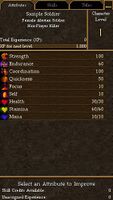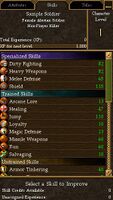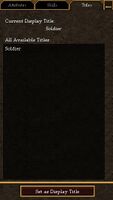Attributes, Skills, & Titles Panel: Difference between revisions
imported>Sucamarto |
imported>Arkalor No edit summary |
||
| Line 1: | Line 1: | ||
{{Related|User Interface}} | {{Related|User Interface}} | ||
== Attributes, Skills, & Titles Panel == | |||
=== Attributes === | |||
"Here you will find your nane preceded by your rank in your allegiance, should you be part of one. Under you name is your gender, heritage group, title, whether you are a Non-Player Killer (NPK) or [[Player Killer]] (PK), your total XP, the XP required for you to reach your next level, and your current Character Level. | |||
Following the information at the top of the panel is a list of your [[Attributes]] and the levels you have in each. [[Health]], [[Stamina]] and [[Mana]] have two numbers after the name because these attributes vary with your activity. The number on the left of the attribute is the current level. The number on the right is the maximum value. | |||
At the bottom is your attribute improvement box. Click on an attribute that you'd like to improve. The box mirrors the currently active level in that attribute. It also shows you how much of that level is buffed (+ green number in parenthesis after the level) or debuffed (- red number in parenthesis after the level). In addition, you can see the XP needed to raise the attributes (or to rase the maximum value of the attribute), and how much unassigned XP you have. If you have more unassigned XP that what you need to raise the attribute, the Raise triangles to the right are highlighted green. Click on it if you're sure you want to use your XP to raise that attribute. Your attribute is raised on level." | |||
=== Skills === | |||
"The [[Skills]] Tab list is divided into Specialized Skills, Trained Skills, Untrained Skills and Unusable Skills. This list shows you the levels you have in each skill. | |||
At the bottom is your skills improvement / purchase box. For your Specialized and Trained skills, the skill improvement process works the same as Attributes improvement process, above. Click on a skill that you'd like to improve. The box mirrors the currently active level in that skill. It also shows you how much of that level is buffed (+ green number in parenthesis after the level) or debuffed (- red number in parenthesis after the level). In addition, you can see the XP needed to raise the skill and how much unassigned XP you have. If you have equal to or more unassigned XP that what is needed to raise the skill, the Raise triangles to the right are highlighted green. Click on it if you're sure you want to use your XP to raise that skill. Your skill is raised one level." | |||
Untrained and Unusable Skills need to be purchased with [[Skill Credits]] before they can be improved. You'll notice that Untrained Skills have a level number. This means you can't use these skills even though you haven't trained them, but you cannot put any XP into raising these skills until you train them, which moves them from the Untrained list to the Trained list. Unusable Skills all have "0" as their level. You cannot use or improve these skills until you train them. | |||
You gain skil credits as you progress in level. Click on one of the skills in your Untrained or Unusable list. The bottom box shows you the skill credits needed to train that skill and how many skill credits you have available. If you have at least as many skill credits required, the Raise triangle to the right is highlighted green. Click on it if you're sure you want to use those skill credits to train that skill." | |||
=== Titles === | |||
Lists all the [[Titles]] that you have available to use. You can change your currently displayed title (displayed at the top of the panel) by selecting a title and clicking the "Set as Display Title" button. | |||
== Images == | == Images == | ||
Click image for full size. | Click image for full size. | ||
<gallery widths=200px heights=200px perrow= | <gallery widths=200px heights=200px perrow=4> | ||
File: | File:Attributes Panel Live.jpg|Attributes Panel | ||
File:Skills Panel Live.jpg|Skills Panel | |||
File:Titles Panel Live.jpg|Titles Panel | |||
File:+10 Skill Up Button.png|+10 Skill Up Button | File:+10 Skill Up Button.png|+10 Skill Up Button | ||
</gallery> | </gallery> | ||
== Notes == | == Notes == | ||
* In [[A Change in Tactics]] | * In the [[A Change in Tactics]] event, the titles tab was added to the panel. | ||
* In the [[Master of Arms]] | * In the [[Master of Arms]] event, the +10 Skill Up Button was added to the panel. | ||
[[Category:User Interface]] | [[Category:User Interface]] | ||
[[Category:In Progress]] | [[Category:In Progress]] | ||
Revision as of 17:07, 30 April 2012
Related topics: User Interface
Attributes, Skills, & Titles Panel
Attributes
"Here you will find your nane preceded by your rank in your allegiance, should you be part of one. Under you name is your gender, heritage group, title, whether you are a Non-Player Killer (NPK) or Player Killer (PK), your total XP, the XP required for you to reach your next level, and your current Character Level.
Following the information at the top of the panel is a list of your Attributes and the levels you have in each. Health, Stamina and Mana have two numbers after the name because these attributes vary with your activity. The number on the left of the attribute is the current level. The number on the right is the maximum value.
At the bottom is your attribute improvement box. Click on an attribute that you'd like to improve. The box mirrors the currently active level in that attribute. It also shows you how much of that level is buffed (+ green number in parenthesis after the level) or debuffed (- red number in parenthesis after the level). In addition, you can see the XP needed to raise the attributes (or to rase the maximum value of the attribute), and how much unassigned XP you have. If you have more unassigned XP that what you need to raise the attribute, the Raise triangles to the right are highlighted green. Click on it if you're sure you want to use your XP to raise that attribute. Your attribute is raised on level."
Skills
"The Skills Tab list is divided into Specialized Skills, Trained Skills, Untrained Skills and Unusable Skills. This list shows you the levels you have in each skill.
At the bottom is your skills improvement / purchase box. For your Specialized and Trained skills, the skill improvement process works the same as Attributes improvement process, above. Click on a skill that you'd like to improve. The box mirrors the currently active level in that skill. It also shows you how much of that level is buffed (+ green number in parenthesis after the level) or debuffed (- red number in parenthesis after the level). In addition, you can see the XP needed to raise the skill and how much unassigned XP you have. If you have equal to or more unassigned XP that what is needed to raise the skill, the Raise triangles to the right are highlighted green. Click on it if you're sure you want to use your XP to raise that skill. Your skill is raised one level."
Untrained and Unusable Skills need to be purchased with Skill Credits before they can be improved. You'll notice that Untrained Skills have a level number. This means you can't use these skills even though you haven't trained them, but you cannot put any XP into raising these skills until you train them, which moves them from the Untrained list to the Trained list. Unusable Skills all have "0" as their level. You cannot use or improve these skills until you train them.
You gain skil credits as you progress in level. Click on one of the skills in your Untrained or Unusable list. The bottom box shows you the skill credits needed to train that skill and how many skill credits you have available. If you have at least as many skill credits required, the Raise triangle to the right is highlighted green. Click on it if you're sure you want to use those skill credits to train that skill."
Titles
Lists all the Titles that you have available to use. You can change your currently displayed title (displayed at the top of the panel) by selecting a title and clicking the "Set as Display Title" button.
Images
Click image for full size.
-
Attributes Panel
-
Skills Panel
-
Titles Panel
-
+10 Skill Up Button
Notes
- In the A Change in Tactics event, the titles tab was added to the panel.
- In the Master of Arms event, the +10 Skill Up Button was added to the panel.