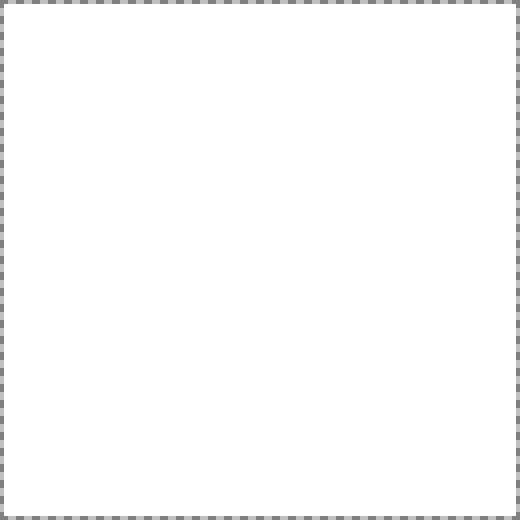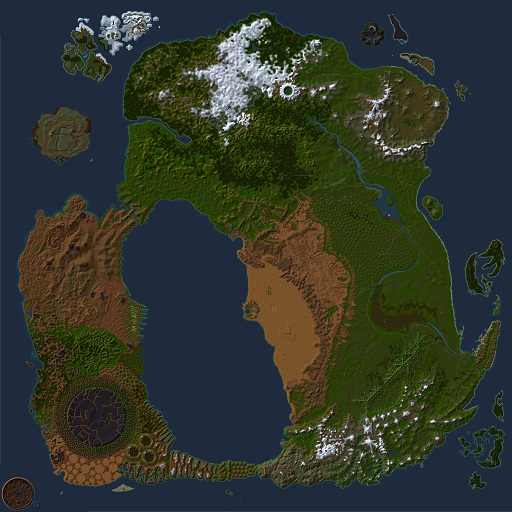Template:Map Point Plus: Difference between revisions
imported>Tlosk No edit summary |
imported>Tlosk No edit summary |
||
| Line 296: | Line 296: | ||
For each point you specify the marker to that will be placed on that point and a caption describing the point. If the mouse cursor hovers over the point the caption will popup. For a smaller map that displays one to four points use [[Template:Map Point]]. Note that unlike Map Point, for Map Point Plus you '''must''' leave a blank for the caption even if left blank. The page will not render if a caption or marker is skipped. | For each point you specify the marker to that will be placed on that point and a caption describing the point. If the mouse cursor hovers over the point the caption will popup. For a smaller map that displays one to four points use [[Template:Map Point]]. Note that unlike Map Point, for Map Point Plus you '''must''' leave a blank for the caption even if left blank. The page will not render if a caption or marker is skipped. | ||
You can create new markers if desired, create a 9x9 pixel [[png]] image | You can create new markers if desired, create a 9x9 pixel [[png]] image. If the icon doesn't cover the entire area, make the surrounding pixels transparent (with [http://www.gimp.org/ GIMP], Layer>>Transparency>>Color to Alpha, set white to alpha and save). And if the nontransparent bits are smaller than 9x9, center the image. Name the file "Map Point <Name>.png" and upload it and simply refer to it as <Name> (for example, Map Point Large.png is referenced as Large). | ||
Revision as of 22:39, 20 January 2009
Related topics: Template:Map Point, Points of Interest, Wiki Templates
Syntax
{{Map Point Plus
| <Coords> | <N or S> | <Coords> | <E or W> | <Marker> | <Caption>
| <Coords> | <N or S> | <Coords> | <E or W> | <Marker> | <Caption>
| <Coords> | <N or S> | <Coords> | <E or W> | <Marker> | <Caption>
}}
{{Map Point Plus
| | | | | |
| | | | | |
| | | | | |
}}
Usage
Displays multiple locations (up to 30) on a large map of Dereth given specific coordinates. You can use either upper or lower case letters (e, w, n, s or E, W, N, S). If the marker is blank, the Large will be used, if the caption is left blank, no caption will be used. Note that because the coordinates need to be transformed into a point on the map, if a coordinate or direction parameter is missing or malformed the page will not render correctly.
For each point you specify the marker to that will be placed on that point and a caption describing the point. If the mouse cursor hovers over the point the caption will popup. For a smaller map that displays one to four points use Template:Map Point. Note that unlike Map Point, for Map Point Plus you must leave a blank for the caption even if left blank. The page will not render if a caption or marker is skipped.
You can create new markers if desired, create a 9x9 pixel png image. If the icon doesn't cover the entire area, make the surrounding pixels transparent (with GIMP, Layer>>Transparency>>Color to Alpha, set white to alpha and save). And if the nontransparent bits are smaller than 9x9, center the image. Name the file "Map Point <Name>.png" and upload it and simply refer to it as <Name> (for example, Map Point Large.png is referenced as Large).
For example:
{{Map Point Plus
| 50.7 | S | 81.8 | W | Large | Tumerok Fort
| 25.6 | N | 48.8 | E | Medium | Cragstone
| 31.1 | S | 73.7 | E | Small | Toppled Stone Head - 31.1S, 73.7E
| 33.6 | N | 56.8 | E | Blue | Life Stone
| 46.9 | S | 73 | W | Green |
| 44.3 | S | 49.0 | W | Purple | Vesayen Isles Portal
| 86.9 | N | 70.0 | W | Yellow | Huntsman of Silyun - 86.9N, 70.0W
| 64.4 | S | 55.5 | E | Dungeon | Lugian Quarry
}}
displays as: